When to register for classes
For new students
Visit RegHelp for new students for advice and tips on course selection and registration.
For returning students
- Make sure to choose your courses and plan your schedule
- Check your assigned start date and time
Registration for the fall and winter terms normally open in May. Each student is assigned a start date/time to register for classes for the upcoming academic year. These will be communicated via your MtA e-mail. See academic dates and deadlines for more info.
- Pay your registration deposit
Pay your $100 registration deposit for the upcoming academic year by the due date. Students who have not paid their registration deposit by the deadline will not be able to make changes to their registration until the deposit has been received.
Register for classes
- Log in to Self-Service with your MtA username and password
- The 'Course Catalog' screen allows you to search for courses, and select course sections to add to your schedule.
-
Use the ‘Academics’ icon (graduation cap) on the left side of the screen to view a drop-down menu from which you can select ‘Register for Classes’. Here, you will be able to register for course sections that you selected to add to your schedule.
-
Please note, registration is a two-step process. First, search and add courses to your schedule. Second, register for courses you have added to your schedule. Registration is successful when courses appear in green.
Tip: To register in a lecture and lab/tutorial at the same time, use the 'Register Now' button on the top right of the registration screen (schedule view).
Tip: Self-Service registration does not permit students to drop full year courses online. The Drop option will be unavailable for selection. Drop requests should be e-mailed to: reghelp@mta.ca.
For more detailed directions, please review this step-by-step guide to registration in Self-Service.
Step-by-step guide to registration in Self-Service
Step 1: Logging in
- Via your browser, navigate to Self-Service (selfservice.mta.ca)
- Add your MtA username and password to sign in.
Step 2: Search for classes in Self-Service
From the ‘Course Catalog’ screen, there are three ways to search for a course:
- Select ‘Advanced Search’ (Recommended). You must select the ‘Term’ to search for courses using this method. You can refine the search further by completing additional fields. For example, you may wish to select a ‘Subject’ and/or ‘Course number’. Complete the search by using the blue ‘Search’ button at the bottom of the screen.
Note: The less information you indicate in your search criteria, the broader the range of courses you will see. Selecting a ‘Term’ is mandatory in any case. If you only select ‘Term’, the search results will display all courses offered in that term.
- Directly searching for the course through the search bar at the top right of the page, labelled ‘Search for courses’. Please note that you should only use this option if you are certain about the course that you are looking for (e.g., BIOL-1001)
- Searching for courses through the ‘Subject Search’ option, either by selecting a subject from the list or searching for the subject in the search bar labelled ‘Type a subject’. Note that this will generate a list of all the courses offered by a department.
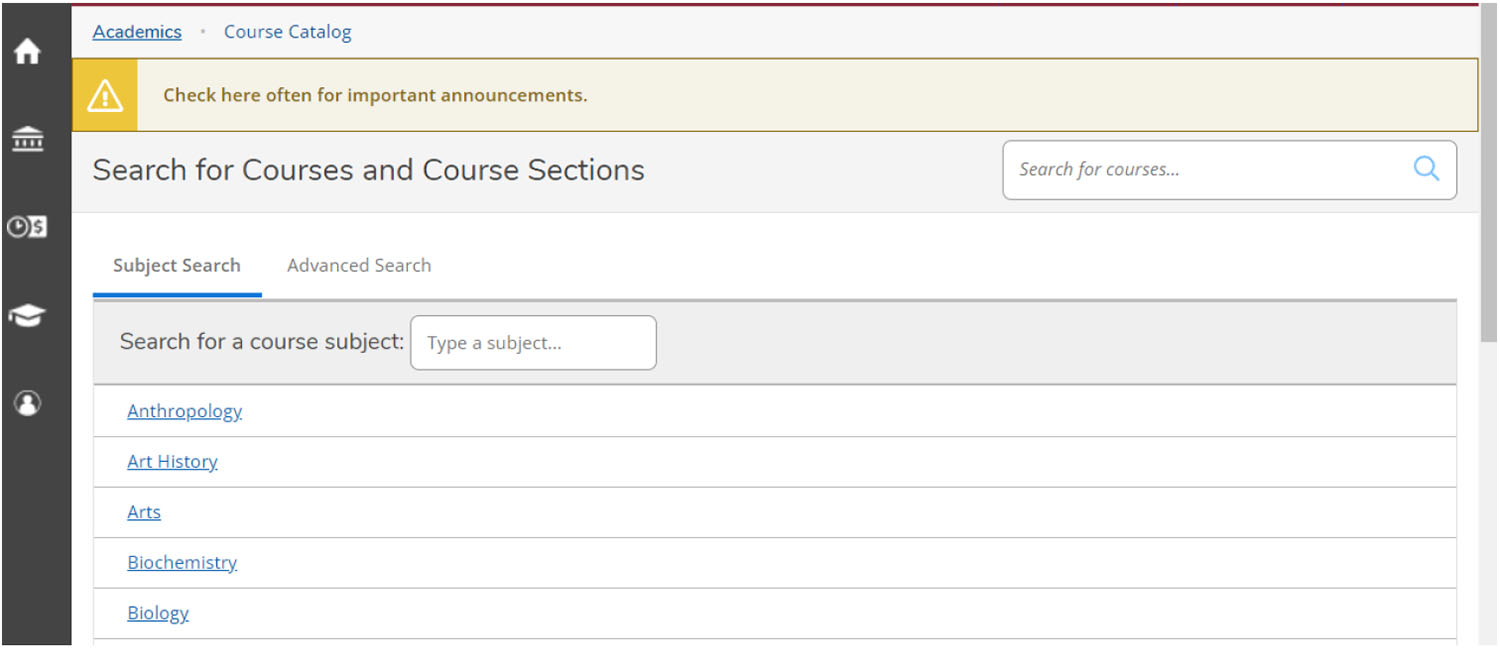
Once you identify a course you would like to select for registration, choose ‘View available section for XXXX-YYYY’, as shown in the image below. This will provide you with details on the course offering in a particular term. If 'View available sections' is not listed, there is no offering of this course in the given term(s).
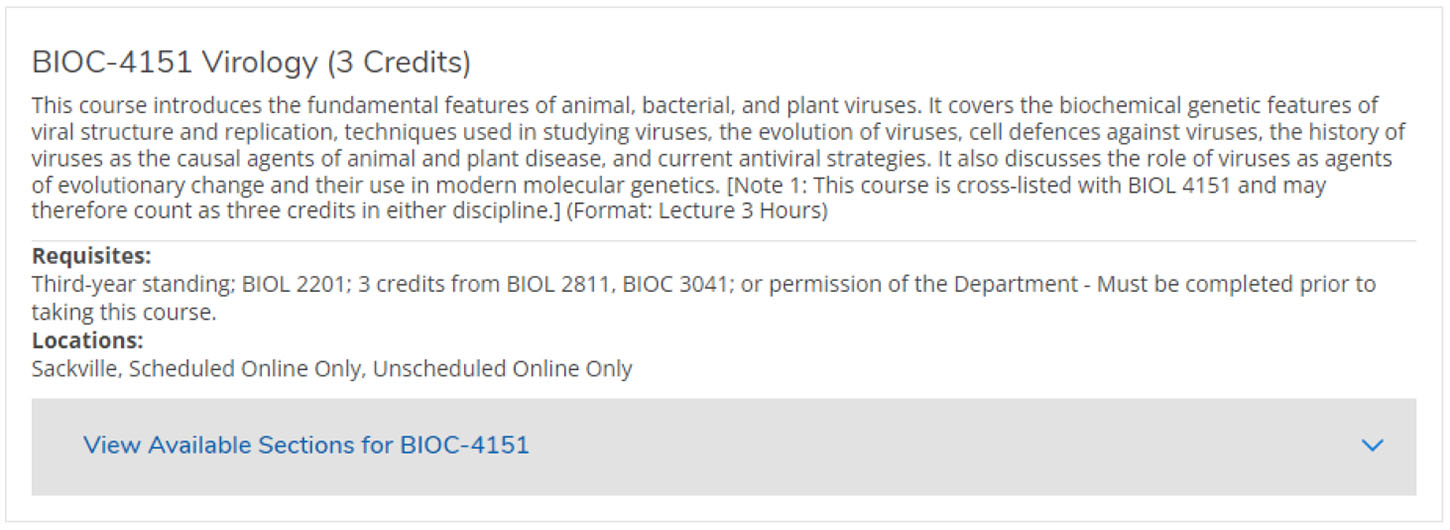
From here, select the section that works best for your schedule and then select ‘Add section to schedule’, as shown in the image below. Note: Please ensure that you select the section offered in the correct term.
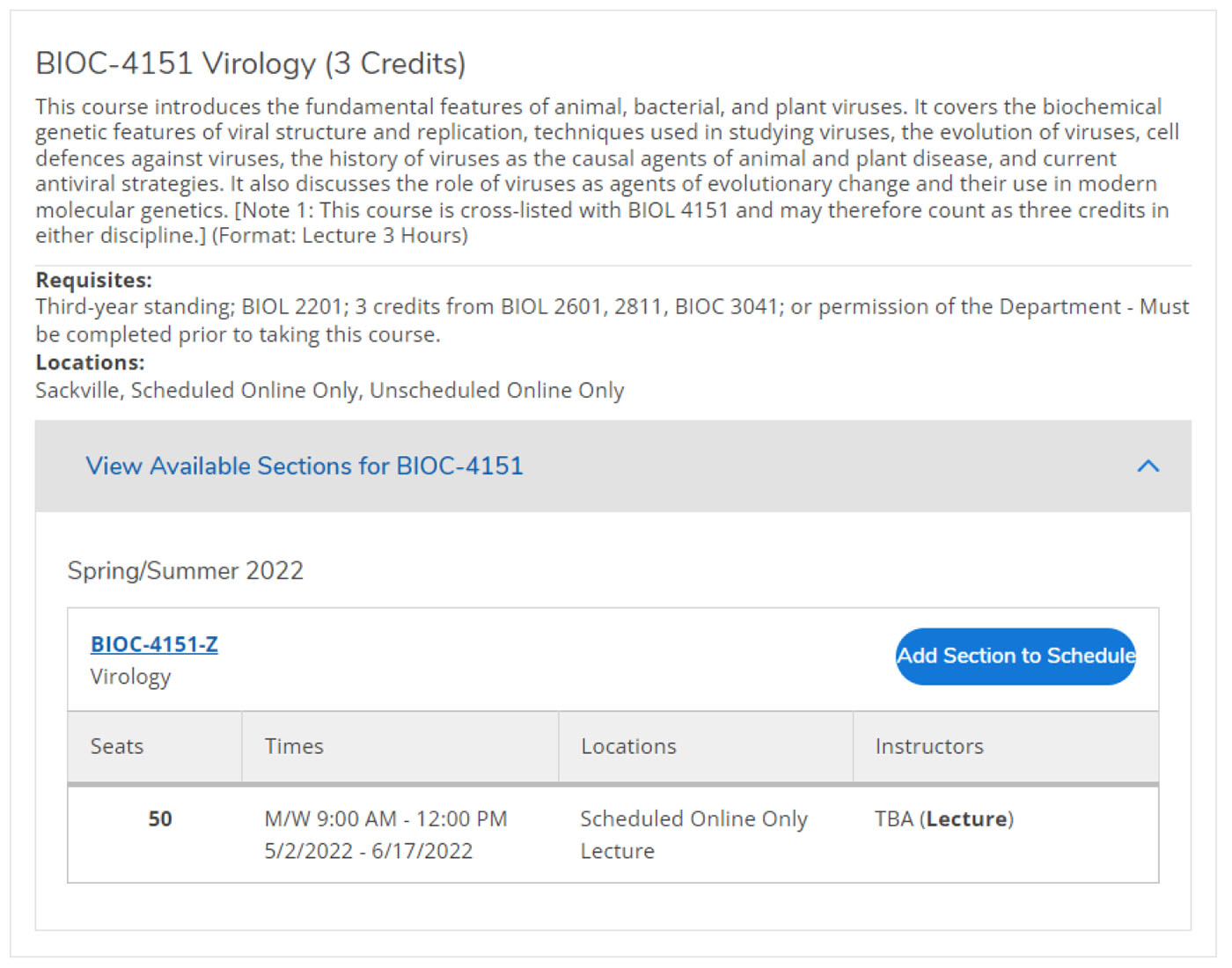
Notes on searching and selecting course sections to add to your schedule:
- From your search results you can gather details such as meeting information, course instructor, course description, prerequisites, co-requisites (labs/tutorials or fall/winter pairings), and availability.
- Pay close attention to course meeting days and time to avoid scheduling conflicts. Unscheduled courses will have ‘Times’ listed as ‘TBD’.
- The ‘Location’ field indicates delivery method for the course (Sackville/in-person; Scheduled Online-Only; Unscheduled Online-Only). Please ensure you are looking at the specific location associated with the offered section.
To obtain full details, click on the course title (hyperlinked in blue) to access a pop-up ‘Section Details’ window.
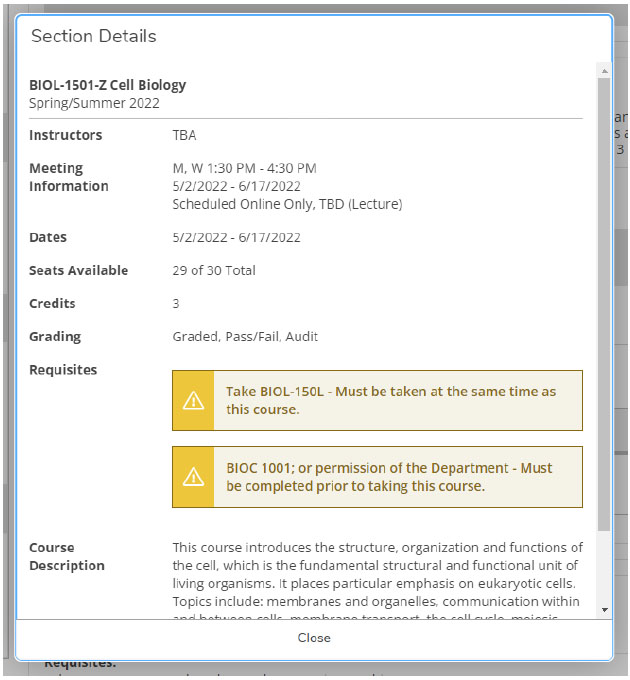
- Some courses may offer multiple sections to choose from (indicated by A, B, C, etc. following the course code). These sections may differ in time, location, and instructor, but are otherwise the same. Register for only one section of a course.
- Labs/tutorials may also have multiple sections to choose from (L-1, L-2, etc.).
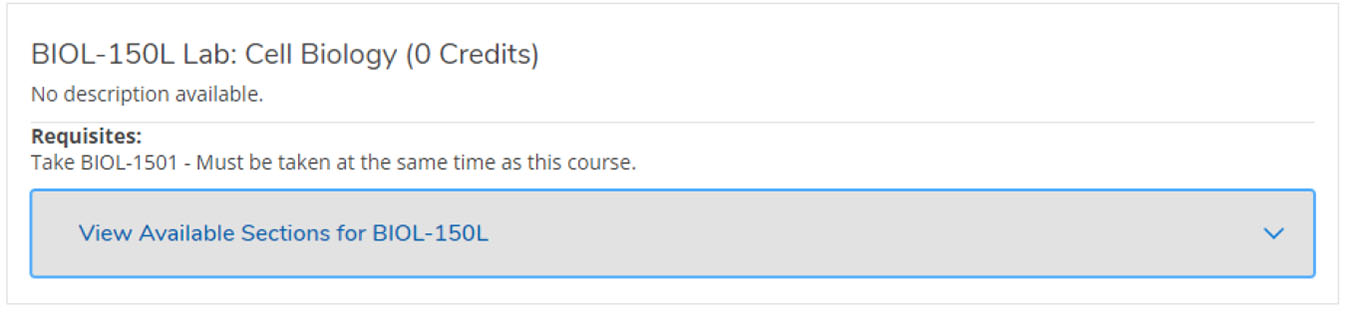
Note: if a course requires a lab/tutorial component, you must register for it at the same time as you register for the course. To do so, use the blue ‘Register Now’ button on the top right of the schedule screen.
Step 3: Register for previously selected courses
Once you have searched for a course(s) and added it to your schedule, the next step is to register or waitlist for that course(s) from your schedule. Please review the images below for a visual guide.
- Select the ‘Academics’ icon on the left side of the home page to view a drop-down menu from which you can select ‘Register for Classes’.
Note: The ‘Academics’ icon is shaped like a square graduation cap
- Here you will see a schedule and a side panel on the left displaying the selected course(s).
- Be sure to select the appropriate term using the arrow keys under the ‘Schedule’ heading.
- To register for a single selected course, click the blue ‘Register’ button from the side panel. To register for a lecture and lab/tutorial at the same time, use the blue ‘Register Now’ button at the top right of the screen.
It is important to note the course colours on the schedule:
Green = Registration was successful
Yellow = Not registered
If a course displays in yellow, you may have added the course to your schedule but not registered for it, or you attempted to register and registration was not successful.
If registration was not successful, please review the error message that appears on the top right side of the screen.
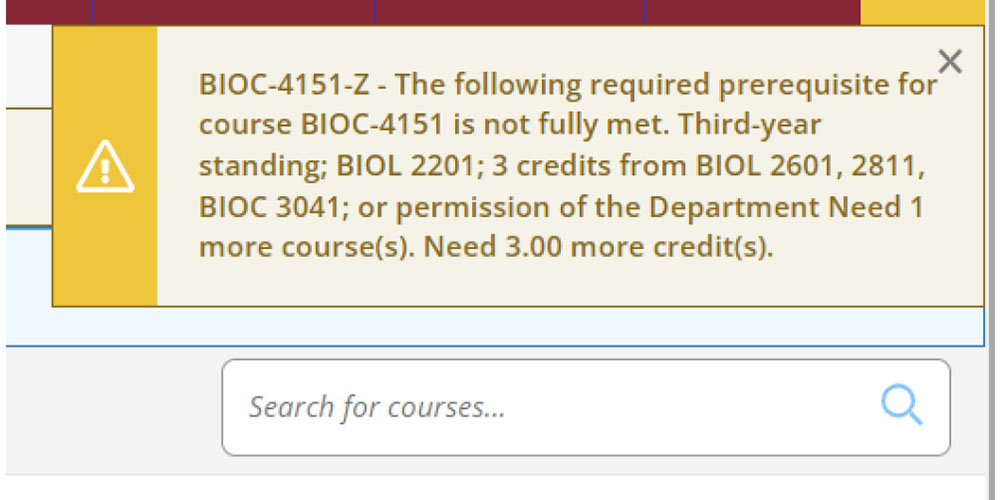
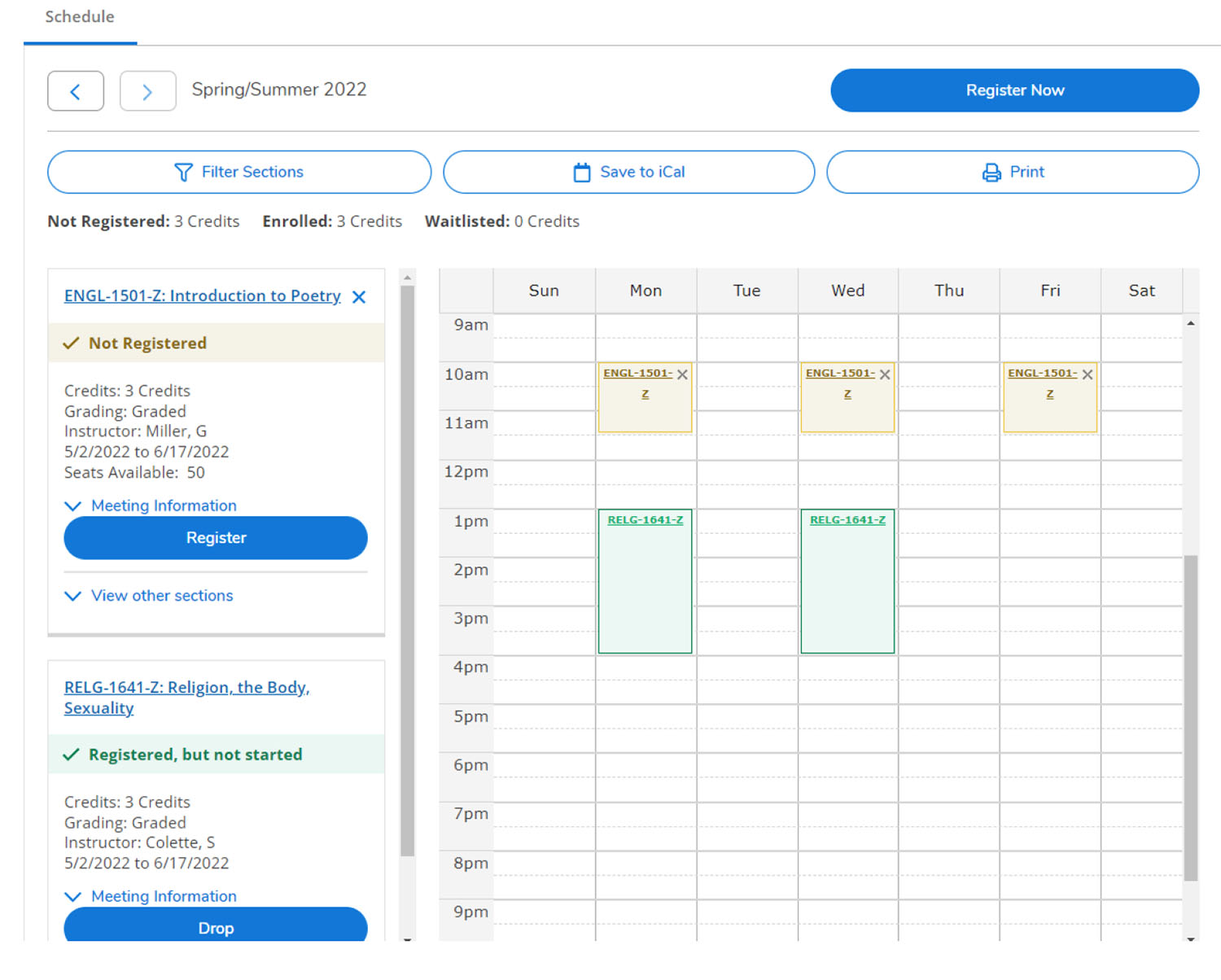
Unscheduled courses (sections with no meeting time) are listed under the schedule:
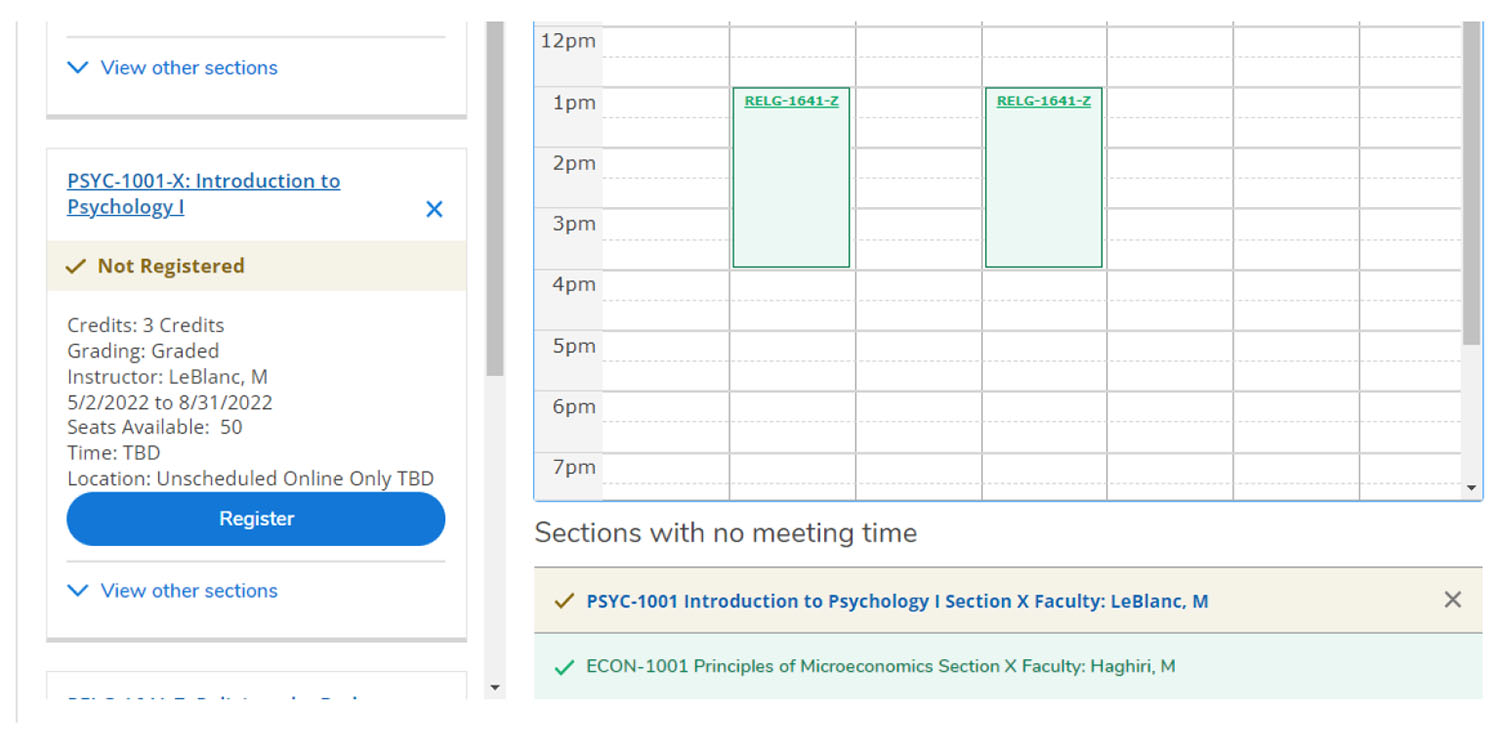
Step 4: Confirm your registration
You can confirm how many credits you have registered for by checking the ‘Enrolled’ credits above the schedule.
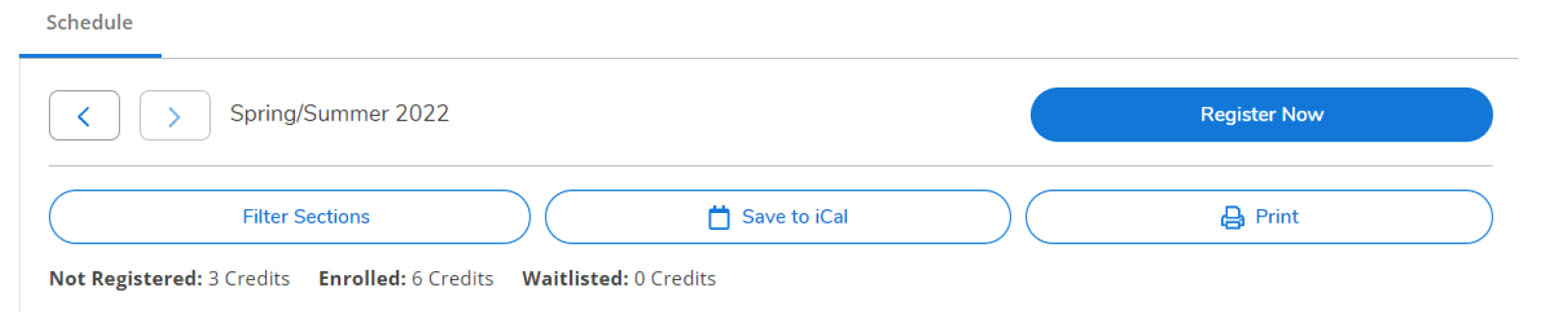
Another way to confirm your registration is via the ‘Print’ button above the schedule. This will clearly display the courses you have selected but not registered for, as well as the courses you have successfully added to your registration.
Remember, you have successfully registered for courses that appear in green.
The Registration Helpdesk is available to assist all new and returning students with registration questions.
Registration help is available throughout the year by e-mail, phone, or in person at the Registrar’s Office service desk on the second floor of the Wallace McCain Student Centre.
E-mail: reghelp@mta.ca
Phone: (506) 364-2669
How to drop a course in Self-Service
The process for dropping a course from your schedule is very similar to that of registering for a course. Follow the steps listed below unless you are trying to drop a full year course.
Self-Service registration does not permit students to drop full year courses online. The drop option will be unavailable for selection. Drop requests for full year courses should be e-mailed to: reghelp@mta.ca.
- Select the ‘Academics’ icon (graduation cap) on the left side of the homepage, and then, from the drop-down menu select ‘Register for classes’.
2. Here, you will see a calendar and side panel displaying the selected and registered course(s). From the side panel, click the blue ‘Drop’ button below the course name you are planning to drop.
Be sure you are viewing the appropriate term. Use the arrow keys under the ‘Schedule’ heading to navigate terms.
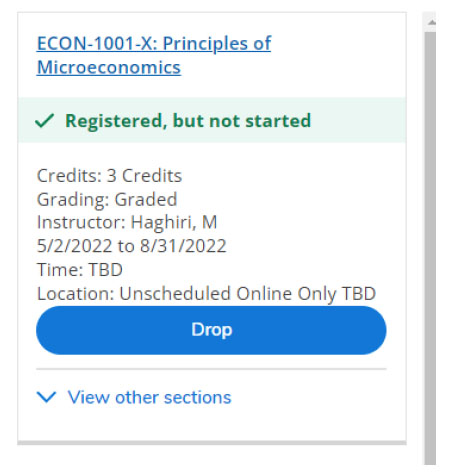
3. A pop-up ‘Register and Drop Sections’ window will appear. Select the course(s) that you wish to drop and then click ‘Update’.
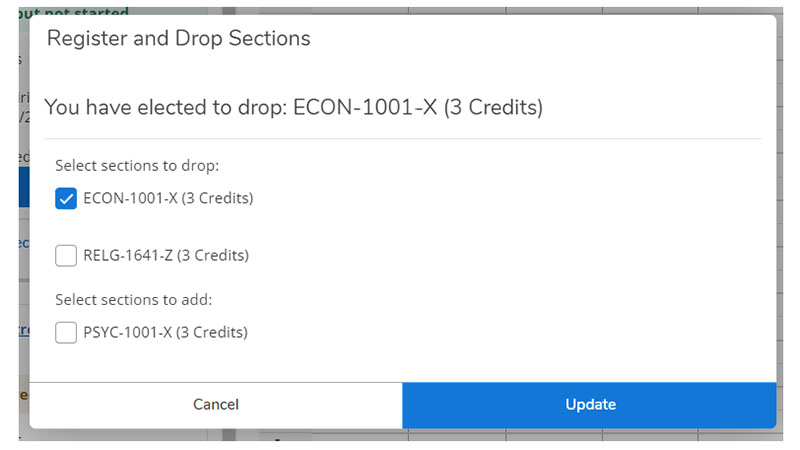
4. Wait for the calendar to update, and then confirm that the course was successfully dropped from your registration.
Note: The colour of the course should change from green to yellow on the calendar, or below the calendar for unscheduled courses.
Note: You will not be permitted to drop all of your courses. Students who are contemplating full withdrawal from the University (withdrawing from all courses in a single term or all courses in multiple terms) should complete the 'Withdrawal Request University and/or Residence' form in Connect. See academic regulation 10.4.5. Withdrawal from University. Please e-mail the Registrar’s Office at regoffice@mta.ca with any questions about a University withdrawal.
How to waitlist for a course in Self-Service
1. Search and add the waitlisted course to your schedule following steps 1 & 2 as outlined above in the 'Step-by-step guide to registration in Self-Service'
2. Under the 'Academics' menu (graduation cap icon) on the left side of the home page, select 'Register for Classes' from the drop-down menu.
3. Here, you will see a schedule and side panel on the left displaying the selected course(s). Be sure you are viewing the schedule for the correct term.
4. If a course has a waitlist, instead of the blue 'Register' button, you will see a blue 'Waitlist' button. Click on the 'Waitlist' button and your name will be added to the waitlist.
Note: Waitlists are not available for labs or tutorials.

5. Monitor your @mta.ca email regularly for notice of an opportunity to register. If you are offered a seat in a course for which you are waitlisted, you will receive an e-mail to your @mta.ca account from the registrar’s office granting a 48-hour period for you to register.
6. If you no longer wish to be waitlisted for a course, please remove yourself from the waitlist by selecting the blue 'Drop Waitlist' button from your registration schedule.
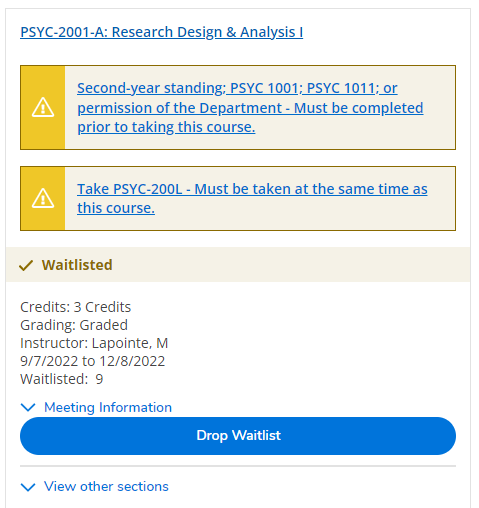
Video tutorials for course registration in Self-Service
These video tutorials will help guide you through the registration process:
- How to log into Self-Service
- How to search for courses in Self-Service
- How to register for courses and confirm your registration in Self-Service
- How to register for courses with co-requisites in Self-Service (e.g. course + required lab/tutorial)
- How to register from a waitlisted course in Self-Service
- How to drop a course in Self-Service
- Common registration error messages in Self-Service
Self-Service FAQ
What is Self-Service?
Self-Service is Mount Allison's information service for students. Here you can access your personal profile (e.g. address, contact information), academic profile (e.g. transcripts, grades), financial information, personalized timetable, and exam schedules. Self-Service is also used to register for courses. You can also use Self-Service to produce an official confirmation of enrollment letter, and request a preferred first name change. Self-Service replaced Connect@MtA.
Is there a step-by-step guide for course registration in Self-Service?
Please review these step-by-step instructions to register for courses online in Self-Service.
I don't know my username for Self-Service/Connect. Who do I contact?
Your username is the first part of your Mount Allison email address. If you still aren't certain please contact regoffice@mta.ca or (506) 364-2269.
I forgot my password for Self-Service/Connect. Who do I contact?
The password for Self-Service/Connect is the same password you use for your Mount Allison email. You can manage and reset your password online - please visit Tech help for students. If the self-serve password system does not resolve your problem please contact helpdesk@mta.ca or (506) 364-2473.
My account was locked because of too many unsuccessful login attempts. What do I do?
Wait for six minutes and try again. While waiting, make sure that CAPS LOCK and NUM LOCK keys are not on. If your password still does not work, please contact computing services at helpdesk@mta.ca
Where do I find which courses are being offered this year?
Course offerings are available in Self-Service, and in the course timetables.
Where can I find help with course selection?
Our academic advising team can assist students with degree planning and course selection from first year through to graduation. Helpful resources for choosing courses is also available on our website here.
When can I register for my courses?
In order to avoid overloading the system, each student is assigned a start date/time to register in fall and winter term courses. These will be communicated via e-mail. Please refer to Academic Calendar section 10.4 for regulations regarding add/drop and withdrawal deadlines (mta.ca/calendar). For specific dates visit the Academic dates and deadlines page and the Calendar of Events in section 2.2 of the Academic Calendar.
I am unable to register — the system says I must declare a major.
Bachelor of Arts and Bachelor of Science students must formally declare a major and a minor by the end of their second year (or upon completion of 54 credits.) Alternatively, students can declare a double major or a triple minor. Bachelor of Commerce students must formally declare a minor in a non-Commerce discipline by the end of their second year. In lieu of a minor, students may opt to complete a major. You must declare a major before Connect will allow you to register for courses. To do so, fill out the declaration of major/minor form. Please allow time for your account to update.
I clicked on 'Submit' but got kicked out of the system or got a message about security.
This may happen if you double-click submit or click submit too many times. When clicking submit, do so once and wait for the next screen to appear.
When I tried to register for courses, I received a message saying I am not eligible for registration.
This means that there is a restriction placed on your record. You must contact the Registrar’s Office at regoffice@mta.ca for assistance.
I received a multiple submit warning. What does it mean?
This message is displayed when the submit button on any page within Self-Service/Connect is hit more than once. If you were attempting to make a change or submit information check to see if your request was processed or not.
I received the following message: "WARNING: The following required prerequisite for course XXXX-3201 is not fully met ...”
This message indicates that you do not currently have the prerequisites to take this course. Keep in mind that students must receive a grade of C- or higher (or a P if course is a transfer credit) in order for the course to count towards prerequisite requirements. Students may contact the department should they wish to be granted permission to take a course without the prerequisites. If permission is granted, the department head will notify the registration helpdesk and you will be registered by RegHelp. An e-mail confirmation will be sent once you are registered for the course.
I received the following message: "XXXX-1001-A conflicts with XXXX-1501-A."
This error message may arise if you try to enrol in two classes that occur at the same time or if a course is listed under two faculties and you attempt to enrol in both. Check the course descriptions and time carefully for any conflicts.
I received the following message: "The following required requisite for course XXXX-1001 is not started. Take XXXX-100L. Courses must be taken concurrently."
This message appears when a course has a compulsory lab or tutorial component, and you have registered for a class but not the lab/tutorial or the lab/tutorial but not the class. Courses simply end with a four-digit number, while labs/tutorials end with an L followed by the section number (ex. BIOL 100L-4.) Please be sure that you enroll in all labs/tutorials for classes that have compulsory lab/tutorial components.
I received the following message: "Student requires instructor's consent to register in XXXX-1001-A."
You require the consent of the instructor before you can enrol in this course. Contact the department for permission. If permission is granted, the instructor will then notify the registration helpdesk and and you will be registered by RegHelp. An e-mail confirmation will be sent once you are registered for the course.
I received the following message: "This course is registered but not yet started."
This simply indicates that you have already successfully registered for this course. If this is your intent, no further actions need to be taken.
I received the following message: "This section has a waitlist" or "XXXX-1201-A has no available seats for this registration."
This is an indication that the course is full and has no available spots for new registrations. Generally for courses such as these automated waitlists will be generated. Once a spot becomes available, the seat will be offered to the next student on the wait list (wait lists are ordered on a first-come, first-served basis.) This student will then have 48 hours in which to register themselves in the course before the spot is offered to the next student on the waitlist. Students are encouraged to maintain a full course load despite being waitlisted for courses. If admitted to a waitlisted course, students may re-arrange their schedule as they see fit.
I received the following message: "You are not eligible for registration. Our records indicate you have not yet paid the required $100 deposit." Or, you may notice that the 'register' button is greyed out and unusable.
You cannot proceed with course registration because the Registrar’s Office has not yet received your registration deposit. Contact the Registrar’s Office at (506) 364-2269 or at regoffice@mta.ca for more information.
I received the following message: "$$ Restriction — Owes Money."
According to our records you have an outstanding balance and cannot register for classes until your balance is paid. Contact the Registrar’s Office at (506) 364-2269 or regoffice@mta.ca for more information.
I received the following message: “You may not drop all your classes using this process. If your intention is to withdraw from this institution then you must contact the Registrar's Office.”
You may see this error message if you attempt to drop all of your courses in order to add new courses. In order to change your schedule, leave at least one course on your schedule at all times. If you are planning to withdraw from the University, please fill out and submit the university withdrawal form available through Connect.
Questions? Need technical assistance?
Contact RegHelp at reghelp@mta.ca or (506) 364-2269.
Once you've registered for courses, make sure to purchase your books and course materials.
Waitlists
If you are unable to register for a course because it is already full, most courses have a wait list option to which you can add your name. Seats may become available as other students make registration changes, or as departments monitor demand. Don't be discouraged if you are wait listed for a course.
Waitlists are not available for labs/tutorials.
How do wait lists work?
If space becomes available in a course students are offered a spot on a first-come first-served basis according to their place on the wait list. There is no way for students to view their position on the wait list.
Students may or may not be registered off the wait list prior to the last day for change in registration (fall and winter terms) so you should still register for a full course load.
You can be active on any number of wait lists while you are registered in a full course load. You may wait list for a course that has a time conflict with another course for which you are already registered. However, you will not be allowed to register for courses that conflict.
It takes time to process a wait list. If you are not wait listed for a full course and you see there are open spaces you will not be able to register yourself in the course. You will have to put yourself on the wait list in order to be moved into the course, if space becomes available.
How will I know if I got into the course?
If you are offered a seat in a course for which you are wait listed, you will receive an e-mail to your @mta.ca account from the registrar’s office granting a 48-hour period for you to register.
You will be able to add yourself to the course during this time frame and then, if necessary, drop a course so that your course load does not exceed 15 course credits (unless you are eligible and wish to overload).
If you do not register for the wait listed course within the allotted time, you will be removed from the wait list for that course.
If you are wait listed for a course when classes begin you should attend the first class and contact the course instructor to inquire about the likelihood of registration in the course.
If you have concerns about degree planning because of wait listed courses please contact the academic advisor or a program advisor.
Special permission to register for courses
A student who does not have the stated course prerequisites must receive written permission from the appropriate department head or program director to waive the requirement.
How to request special permission
Students should e-mail the appropriate department head to request permission to register in a course for which they lack the prerequisites.
Am I eligible?
Many courses require knowledge of material covered in other courses to ensure that a student has the background necessary to complete the course successfully.
A prerequisite states the requirement that must be completed or waived before registration in a course is permitted. This requirement may consist of one or both of the following:
- having a certain registration status (i.e. in a particular program or having a specified standing); or
- having earned credit for a course or combination of courses. Students must obtain a grade of at least C- in each course used to fulfill this requirement.
Other course permission requests
The permission request form should be filled out and submitted when a student seeks permission:
- for late registration
- for late withdrawal
- to register in a timetable conflict
- to overload
- to take a course or courses on a letter of permission from another institution while on academic probation
- approval of application for a second undergraduate degree
To access the permission request form, go through Self-Service.
Withdrawing from courses
Before our withdrawal deadline each term, you can drop individual courses without academic penalty in Self-Service (selfservice.mta.ca). Please confirm the withdrawal was successful.
For specific withdrawal dates, see academic dates and deadlines.
If you experience difficulties completing the course withdrawal process in Self-Service, contact reghelp@mta.ca immediately.
Self-Service registration does not permit students to drop full year courses online. The Drop option will be unavailable for selection. Drop requests should be e-mailed to: reghelp@mta.ca.
Students who have decided on a full withdrawal from university (withdrawing from all courses in a single term or all courses in multiple terms) should complete the 'Withdrawal Request' form in Self-Service. See academic regulation 10.4.5. Withdrawal from University.
Please note, academic withdrawal deadlines vary from financial deadlines for tuition refunds. For information on withdrawals and student accounts please see academic regulation 4.5 Withdrawals and Student Accounts.
Withdrawal period without academic penalty — fall and winter terms
All students registered during the fall and winter terms may withdraw without penalty from 3-credit fall and winter term courses until the Friday of the eighth week in each term.
All students registered during the fall and winter terms may withdraw without penalty from 1, 3, and 6-credit full year courses until the Friday of the second week in the winter term.
It is your responsibility to ensure that you have properly withdrawn from a course by the timelines outlined above if you do not wish to remain registered in a course. Please confirm the withdrawal in Self-Service. Non-attendance does not constitute withdrawal from a course.
For more details, see academic regulation 10.4.3. Withdrawal Period Without Penalty.
Withdrawal period without academic penalty — spring/summer term
Students registered for 7-week courses during spring term may withdraw without academic penalty before the end of the fourth week of classes. Please see section 4.5.3 for financial information.
For specific intensive study courses the Registrar's Office will designate the deadline for withdrawal without penalty.
Students registered in courses running May through August in the Spring/Summer term may withdraw without academic penalty provided that such withdrawal occurs before not more than half the time limit for the course has elapsed.
Any student who does not withdraw from a course in accordance with these regulations must remain registered in the course and will receive a grade.
It is your responsibility to ensure that you have properly withdrawn from a course by the timelines outlined above if you do not wish to remain registered in a course. Please confirm the withdrawal in Self-Service. Non-attendance does not constitute withdrawal from a course.
See academic regulation 10.4.3. Withdrawal Period Without Penalty.
Late course withdrawal
A student who wishes to withdraw from a course after the deadline outlined in 10.4.3 because of a serious ongoing medical or personal issue that makes completion of the course unreasonable may apply to the Registrar (or direct delegate) to request consideration for a late withdrawal by completing a Permission Request for Late Withdrawal in Self-Service.
If the late withdrawal request pertains to all courses in a term, please submit the the 'Withdrawal Request' form in Self-Service, and review academic regulation 10.4.5
Where appropriate, documentation from a medical professional to support the request for a late withdrawal is typically required. A decision will be made in consultation with the Director of Accessibility and Student Wellness.
Any request for a late withdrawal from a course must normally be submitted before the beginning of the exam period or, if there is no final exam, before the submission deadline for the final paper/assignment, and before a final grade has been recorded for a course.
A 'W' notation will be recorded on the transcript for approved late withdrawal from a course.
see academic regulation 10.4.4. Late Course Withdrawal After the End of the Withdrawal Period
If your request is denied, you will remain registered in the course and a final grade will be calculated and entered on your transcript. Decisions about late withdrawals can be appealed to an Academic Dean within three calendar days of the decision.


